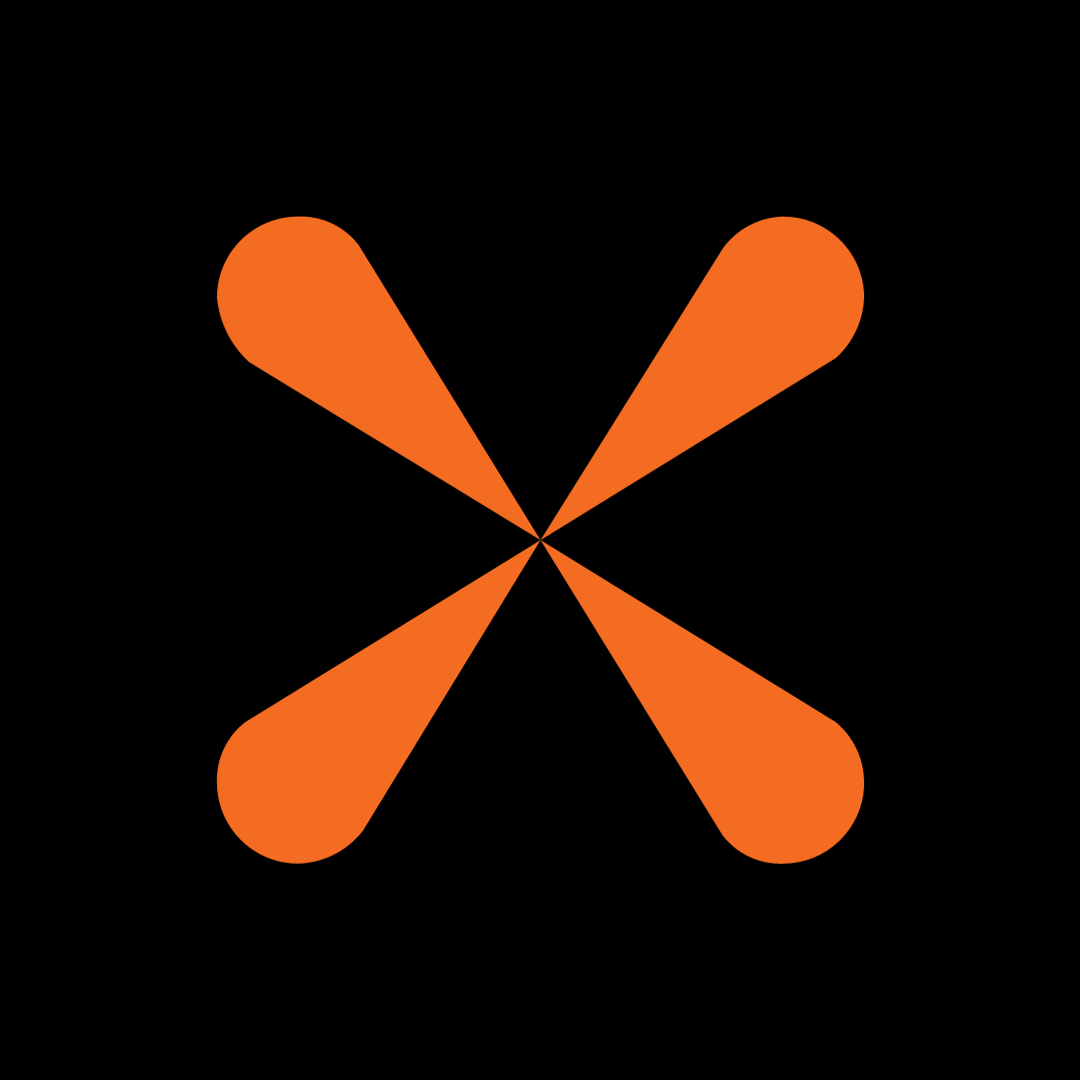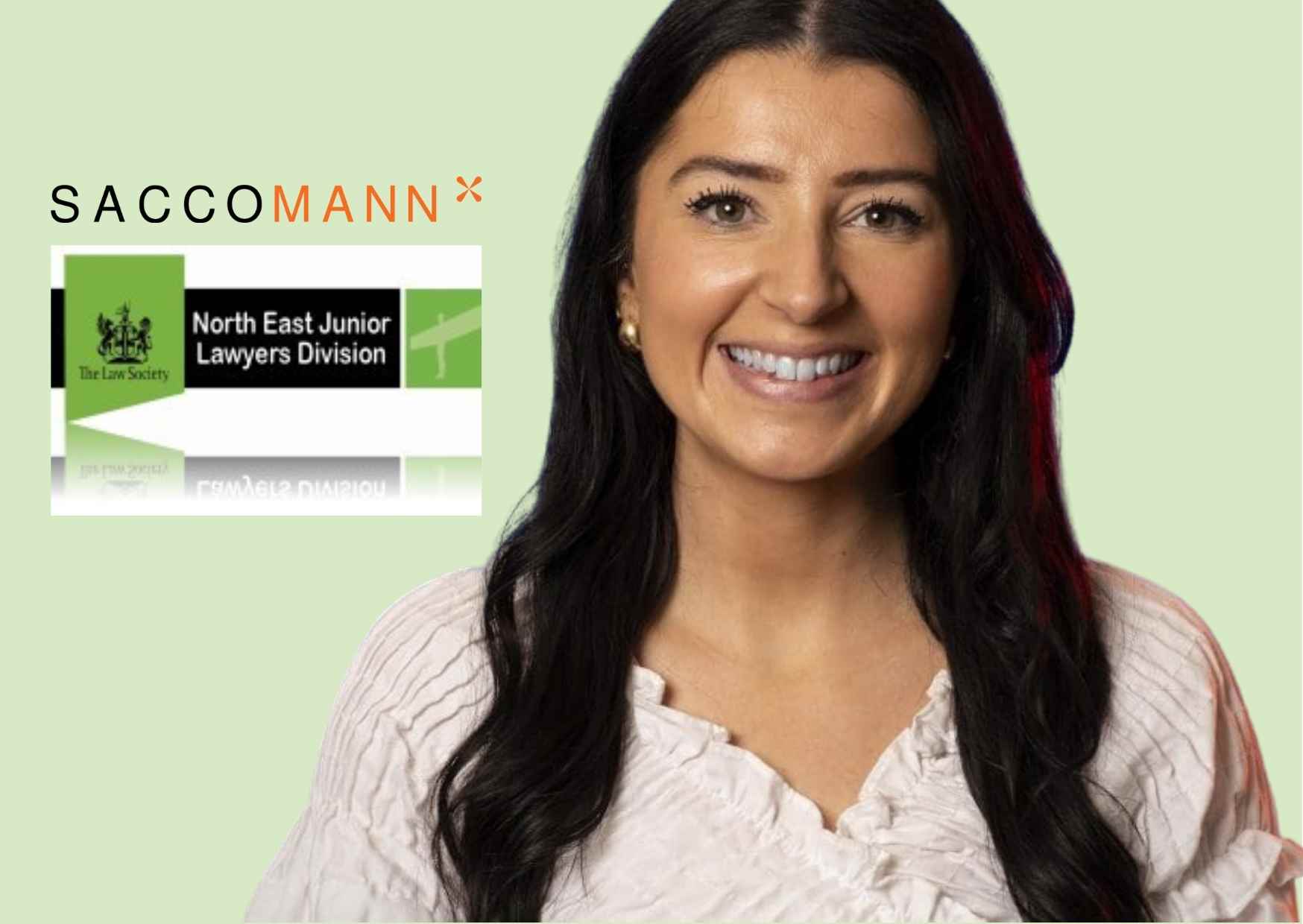Skype – How to Use
26 Mar, 20205 Minutes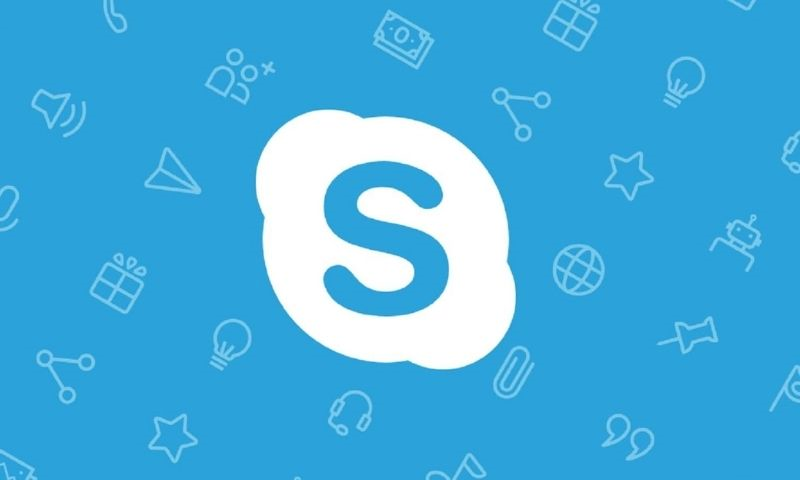
Getting Set Up:
Step 1
1) Open your browser of choice and go on to the Skype Homepage – click the big blue Download Skype button to download the app. Follow the instructions to download the app on to your device.
2) You can also open the Microsoft Store by clicking the taskbar icon and searching Microsoft Store in the search box. When there, search for ‘Skype’ and click on the corresponding app page. Follow the instructions to download the app on to your device.
3) The Skype app may already be downloaded on your device. Click the taskbar icon and search Skype to open the app.
If you already have a Skype account, log in with your Skype username, phone number or email address and password. If you don’t have an account, click No Account? Create one!
Finding Contacts and Video Calling:
Step 1
To find someone you want to video call, select the People, groups, messages search bar on the top left-hand corner by typing the persons full name, username or email address (request this prior to your interview). If you find a few profiles with similar names, then you can use their profile picture or view their profile to find the right person. Step 2
Step 2
Click on the contacts profile then press the Camera button on the top right-hand corner to video call. Once your contact accepts, you will be able to see them on your screen.
Please note to make sure you check your camera and audio is on before making the video call. You can do this by clicking the 3 dots on the top left-hand corner:
-Settings
-Audio & Video 
Simple! You’re ready to video call…